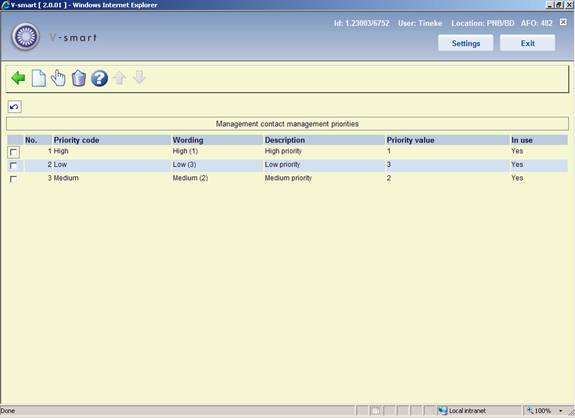
After selecting this menu option, an overview screen is displayed:
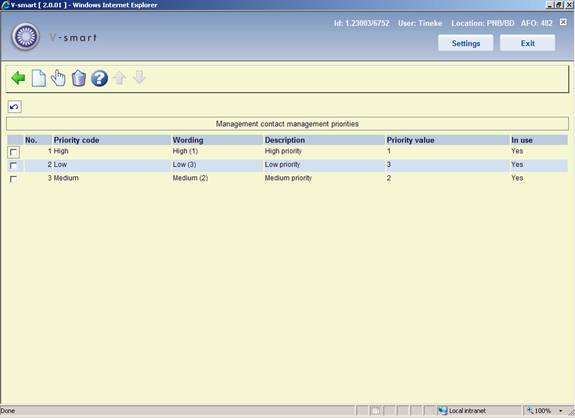
: Use this option to add a new priority code. See section 482.37.3.1.
: Select a line and then this option to view / modify the details of an existing code. See section 482.37.3.1.
: Select a line and then this option to delete the selected code. The system will prompt for confirmation.
After selecting the option or an input form will be displayed:
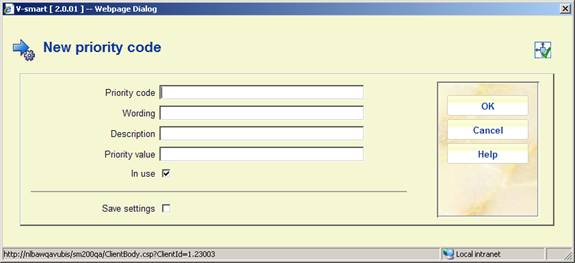
Priority code: A unique code identifying the priority.
Wording: A brief description of the code. This will appear in the Priority column in AFO 434 as well as in the dropdown list for assigning priorities in AFO 434.
Description: Additional information about the code that will only appear here.
Priority value: This field is for future use.
In use: To denote whether the code is currently in use or not.
Notes
·
Priority codes that are not in use cannot be attributed to incidents.
·
It is NOT mandatory to define these parameters. If no priorities are defined, the system will automatically attribute the priority 1 to an incident.
·
Default priorities can be linked to an Incident Type.
·
Priorities that are in use as the default priority for an Incident Type cannot be set to Not in use. Priorities that are attached to existing contact events can be set to Not in use.
· The assumption is that 1 is the highest priority.
After selecting this menu option, an overview screen is displayed:
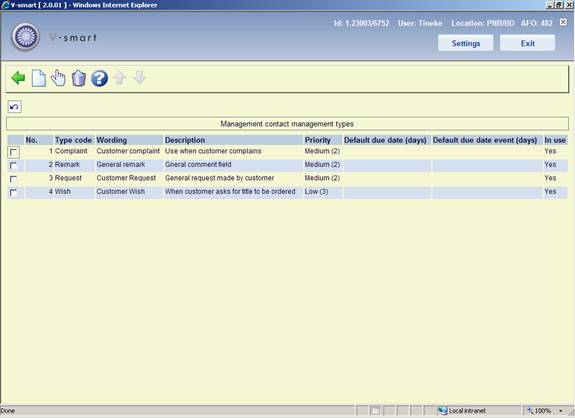
: Use this option to add a new type code. See section 482.37.4.1.
: Select a line and then this option to view / modify the details of an existing code. See section 482.37.4.1.
: Select a line and then this option to delete the selected code. The system will prompt for confirmation.
After selecting the option or an input form will be displayed:

Type code: A unique code identifying the type.
Wording: A brief description of the code. This will appear in the Type column in AFO 434 as well as in the dropdown list for assigning priorities in AFO 434.
Description: Additional information about the code that will only appear here.
Priority: Select a default priority for the type from the dropdown list. This can be mdofied when assigning the code in AFO 434.
Default due date (days): Enter a default due date for the type [the number of days that is defined as the period in which the incident should be closed].
Default due date event (days): Enter a default due date for an event attached to an incident of this type [the number of days that is defined as the period in which the event should be “closed” – the latter implies in fact that either the event is closed or a new (next) event is created].
In use: To denote whether the code is currently in use or not.
Notes
· All properties, with the exception of the Type description, are mandatory.
· Types that are not in use cannot be attributed to incidents.
· To be able to work with the Contact incident management, at least one type that is in use must exist. If this is not the case, a message will appear in the management of contact incidents, pointing out that the system is not configured correctly.
After selecting this menu option, an overview screen is displayed:
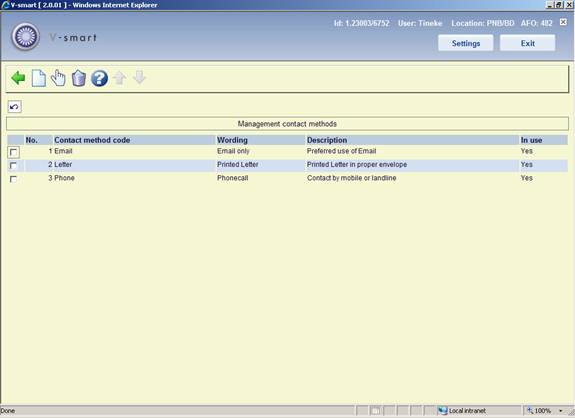
: Use this option to add a new method code. See section 482.37.5.1.
: Select a line and then this option to view / modify the details of an existing code. See section 482.37.5.1.
: Select a line and then this option to delete the selected code. The system will prompt for confirmation.
After selecting the option or an input form will be displayed:
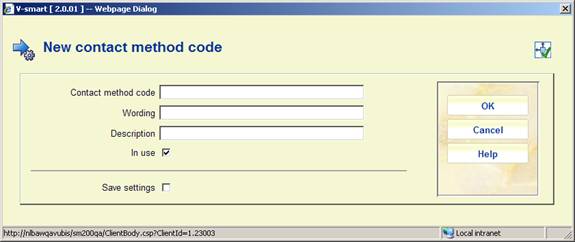
Contact method code: A unique code identifying the contact method.
Wording: A brief description of the code. This will appear in the Type column in AFO 434 as well as in the dropdown list for assigning types in AFO 434.
Description: Additional information about the code that will only appear here.
In use: To denote whether the code is currently in use or not.
Notes
·
Methods that are not in use cannot be attributed to incidents.
·
To be able to work with the Contact incident management, at least one method that is in use must exist. If this is not the case, a message will appear in the management of contact incidents, pointing out that the system is not configured correctly.
The following parameters are used by the trigger batch process. The trigger parameters are defined as rules. None, one or more rules can exist on a single system.
Each rule is defined for a combination of event type and receiver. The rule properties are linked to the type/receiver combination. These combinations define the scope of the rule and can have the following formats:
|
* |
general rule |
applies to all event types and all receivers |
|
type/* |
rule for a specific event type |
applies to a specific event type but to all receivers |
|
type/receiver |
rule for the combination of a specific event type and a specific receiver |
applies to the specific combination of an event type and a receiver |
After selecting this menu option, an overview screen is displayed:

: Use this option to add a new trigger code. See section 482.37.6.1.
: Select a line and then this option to view / modify the details of an existing code. See section 482.37.6.1.
: Select a line and then this option to delete the selected code. The system will prompt for confirmation.
: Use this option to process the triggers. The system will swicth to the standard screen for executing processes.
After selecting the option or an input form will be displayed:

Trigger code: A unique code identifying the trigger.
Scope: As described in the above table; the scope must be unique for the rule, i.e. the same scope can only be attached to a single rule, independent of the fact that the rule is or is not in use.
Report to: Select the required user name(s) from the list.
Report to incident owner: When this is checked the owner of the incident will be notified something needs to be done.
Report to next action owner: When this is checked the owner of the next action will be notified something needs to be done.
Timing: Trigger action timing [x1,x2,x3,…xm] [in which x[1:1:m] = -n:1:0:1:n].
Email: When this is checked the owners will be notified via email.
Description: Additional information about the code that will only appear here.
In use: To denote whether the code is currently in use or not.
· Document control - Change History
|
Version |
Date |
Change description |
Author |
|
|
1.0 |
June 2008 |
creation |
|
|
|
1.1 |
August 2008 |
replaced some screen shots; new options for post code maintenance |
|
|
|
2.0 |
October 2009 |
improved variosu explanantions; punctuation for borrower addresses; expiry date parameter; new menu options for Web service borrower address and Contact management |
|
|
|
3.0 |
July 2010 |
new option for address changes for related borrowers; various clarifications; new fields for ILL |
|
|